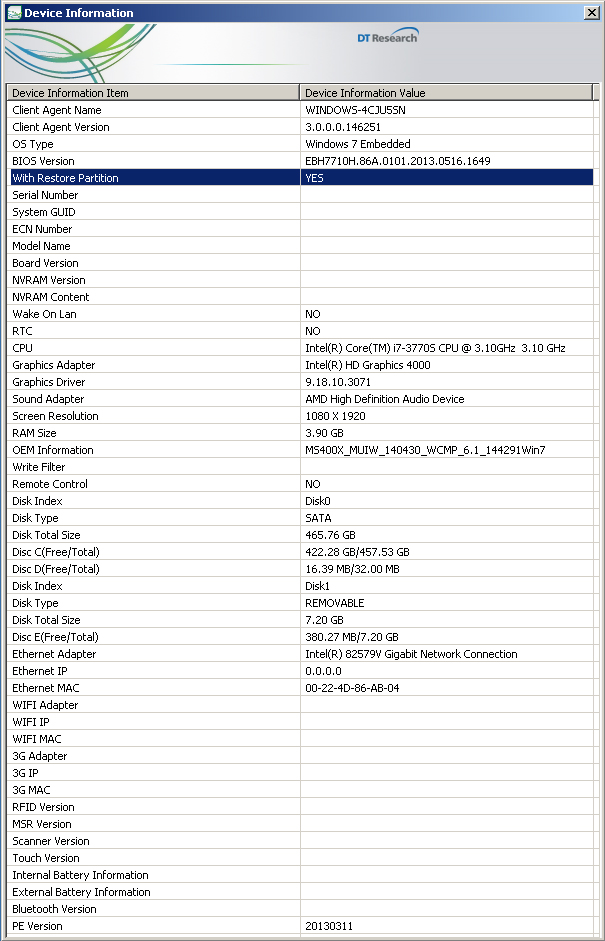To recover your system, please restore your OS either from Client Agent followed by below Step1, or re-image it from OS Recovery DVD (Optional). After the OS has been recovered, please follow Step 2 to re-install the software application:
Note: If you re-image the OS from OS Recovery DVD, please make sure to choose #3 and input 8GB for backup partition.
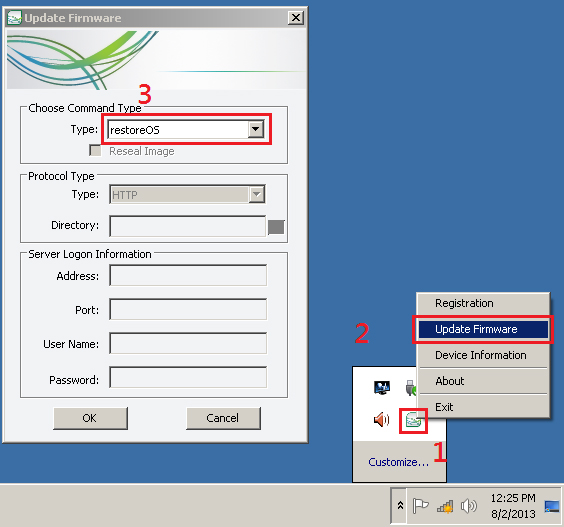

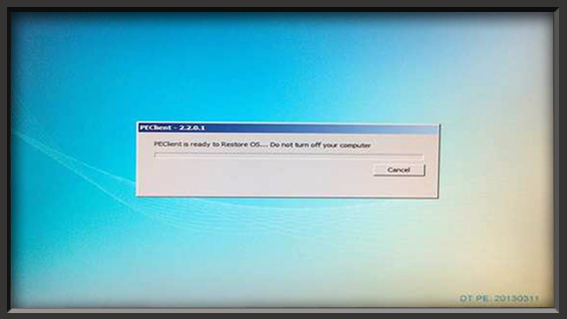
To re-install the WCM player on your SA/MS devices, please contact DT Research tech support team to get the latest player installer download link.
After you download the player installer, please login by Administrator account and install the WCM6 Pro Player. If the OS used is dated before 2013/8/20, please follow below steps to adjust the system default settings before you reboot the system:
A. Go to Control Panel > System and Security > Windows Update and click “Windows Update”
B. Go to “Change settings”
C. Switch to “Never check for update” then click OK.
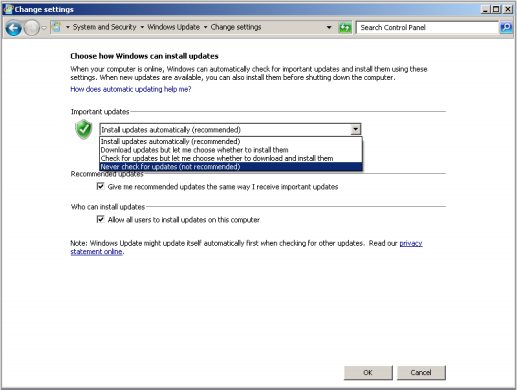
Note: For MS series, please also click the “Device Information” from Client Agent icon in the task bar to check if the listed “Model Name” matches with the hardware so the player configuration could be set up correctly